Updating Your Organization's Profile
Your Organization represents your business in your Expertise.tv community. Your Organization’s Profile allows you to general information, add a logo, enable or disable comments to your Community Posts or Speed Networking, as wel as to set up your Payment Gateway.
To update your Profile, hover on Your Communities in the top navigation menu and select your community
Select the Configure tab, then click on Branding & SEO.

- Update your organization’s Name and Description.
- Customize your Organization URL Please note that if you change this, old links will stop working!
- You can change the Brand color and also the Font for Brand and Heading
- Upload a Logo - It will be displayed in several different areas of your Expertise.tv account:
Community Logo and Community Image
The ideal dimension for your community logo is 336x63 pixels
The width of the community image will increase depending on the device it is being viewed on. On mobile phone it will be 300x300, but then as the browser increases it can move to 1168x300 or 1722x300 or more.
- Below are examples of a community image being viewed on different devices.

Your Community Page 
Your Community Post Emails

Your Webinar Invitation Emails

Your Payment Window
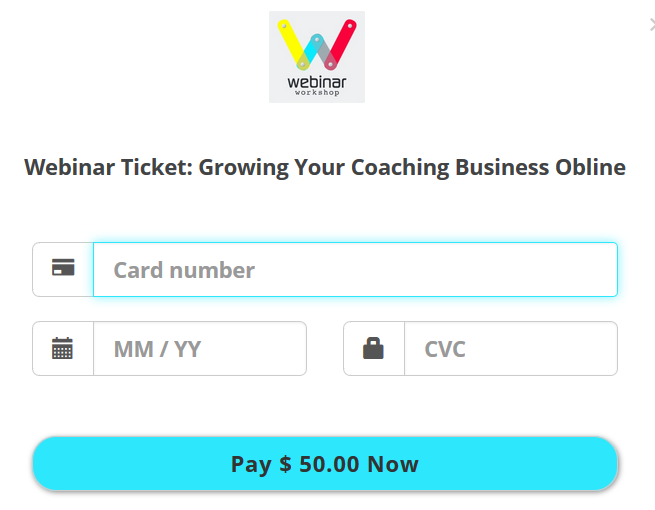
- Check the Allow comments on community posts check box if you would like to do so.
- Check the check box to enable Speed Networking in your community, to allow members to connect with each other easily.
- Click Create or link your Stripe merchant account and start receiving income immediately. You will be taken to a Stripe configuration screen where you will be able to either create a Stripe account or log into your existing on, then to link it to your Expertise.tv account. If you receive a notification that the page cannot open because your browser is blocking pop-ups, simply allow them in your browser or add Expertise.tv as an exception. Here’s how to do this in the most popular browsers:
Need help with your community set up? Book a call with the Webinar Launch Team
